Projects
What is a Diploi Project?
A Diploi project contains the deployments of your application. A typical setup could be one deployment for production, one for staging and perhaps one development instance per active developer.
A project is defined by components and add-ons. A project also connects to a GitHub repository and contains common settings and environment variables.
Creating a Project
This is the first step to deploy a new application using Diploi. To create a project you must:
- Select the stack of components and add-ons that your application will be using
- Choose between creating a new repository to store your application’s code or quick launching without a repository associated for testing purposes
Every project is started from the set of components and add-ons you choose and this defines the structure of your project.
Components
You can think of components as the application layer of your project. In Diploi you can have multiple options available to define your application, which you can mix as you wish.
Components available
Add-ons
Add-ons provide services used by your application. In general, add-ons in Diploi are services that do not require direct development work, which can be services like databases, analytics services, CMS dashboards, etc.
Add-ons available
Previewing your Project
In this section, you can see a preview of your monorepo folder structure at root level.
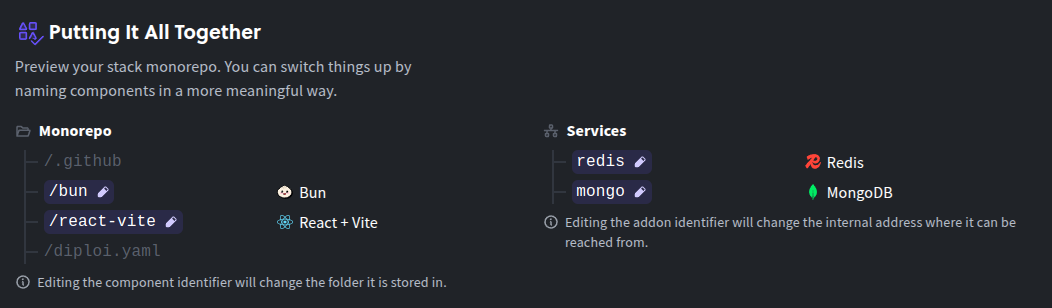
Choosing Between Creating a Repository Launch or Quick Launch
Repository Launch is the easiest way to set up a project is to let Diploi bootstrap a new GitHub repository for you. This will ensure that the repository contains the right files to make the project run.
Quick launck is the fatest way to launch a VM in seconds and it can be used when you need to run a simple script online or just want to test drive Diploi. With a Quick Launch, you create an project without a repository attached to it.
Managing a Project
After creating a project, you will be able to create new deployments and modify the options of the project.
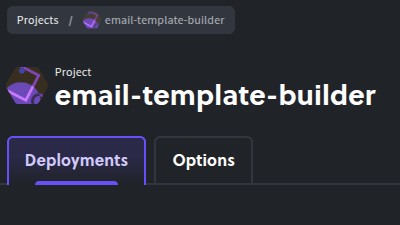
Project Deployments
You will be able to create deployments. Each deployment represents a virtual machine that serves your application online. For a deeper dive on deployments, check Concepts / Deployment.
Project Options
In this tab you can view and edit properties of your project.
General
From here you can update the project’s name inside Diploi. When you launch new deployments, the new deployment’s name will start by using the project’s name.


Parent Domain
By default, Diploi generates a domain for your application. The basic structure of a generated domain uses the following logic:
<Deployment endpoint>.<Project parent domain>.diploi.app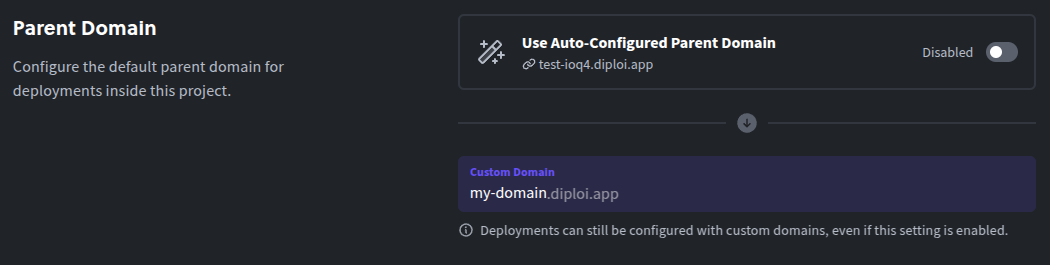
Component and Add-on Settings
You can view component specific settings and add-on configuration in this section.
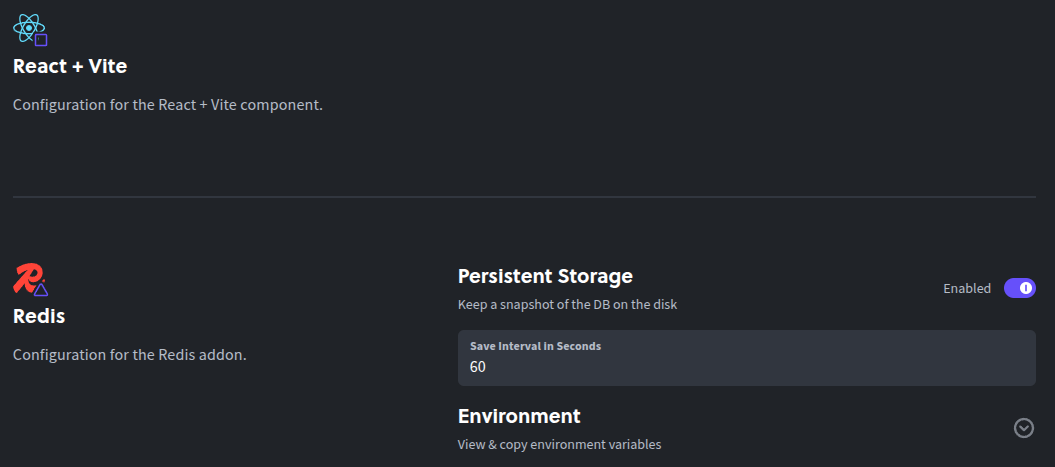
Deleting a Project
When you no longer need a Project you can delete it by first deleting all deployments within the project and the going to the “options” tab of your projects and look for the actions sections, to delete the project click on the “delete project” button.
