Connecting via SSH
Diploi utilizes SSH keys for user authentication when establishing SSH connections to deployments. This authentication method is commonly employed for remote development connections, such as those established through VS Code.
To add an SSH key to your Diploi profile, you must:
- Generate an SSH key pair
- Copy the public SSH key
- Add the copied content of your public SSH in Diploi
That’s it 🙂
Let’s go through each step in detail.
Generate a new SSH Key pair
- Open a terminal and run:
ssh-keygenwhich generates by default an ed25519 key pair - You will get a message, asking you to assign a name for the key pair
Terminal window Generating public/private ed25519 key pair.Enter file in which to save the key (/home/<your_username>/.ssh/id_ed25519): - After that, you will be prompted to add a passphrase.
Terminal window Enter passphrase (empty for no passphrase):Enter the same passphrase again: - Now your new key pair is ready, you will see the following message:
Terminal window Your identification has been saved in <your_keypair_name>Your public key has been saved in someKey.pubThe key fingerprint is:SHA256:gBVtt/m4zes+/0SZPkd+1wwo <your_username>@<your_username>The key's randomart image is:+--[ED25519 256]--+| o.. || o . || . . . || . o o. .|| . S .= o.|| o o= o . B|| . o o .o.E .=*|| =.+o+..o +..=o|| .+B*=.. . ooo+|+----[SHA256]-----+
- Using Git Bash, Terminal or WSL run:
ssh-keygenwhich generates by default an ed25519 key pair - You will get a message, asking you to assign a name for the key pair
Terminal window Generating public/private ed25519 key pair.Enter file in which to save the key (/home/<your_username>/.ssh/id_ed25519): - After that, you will be prompted to add a passphrase.
Terminal window Enter passphrase (empty for no passphrase):Enter the same passphrase again: - Now your new key pair is ready, you will see the following message:
Terminal window Your identification has been saved in <your_keypair_name>Your public key has been saved in someKey.pubThe key fingerprint is:SHA256:gBVtt/m4zes+/0SZPkd+1wwo <your_username>@<your_username>The key's randomart image is:+--[ED25519 256]--+| o.. || o . || . . . || . o o. .|| . S .= o.|| o o= o . B|| . o o .o.E .=*|| =.+o+..o +..=o|| .+B*=.. . ooo+|+----[SHA256]-----+
- Open Terminal and run:
ssh-keygenwhich generates by default an ed25519 key pair - You will get a message, asking you to assign a name for the key pair
Terminal window Generating public/private ed25519 key pair.Enter file in which to save the key (/home/<your_username>/.ssh/id_ed25519): - After that, you will be prompted to add a passphrase.
Terminal window Enter passphrase (empty for no passphrase):Enter the same passphrase again: - Now your new key pair is ready, you will see the following message:
Terminal window Your identification has been saved in <your_keypair_name>Your public key has been saved in someKey.pubThe key fingerprint is:SHA256:gBVtt/m4zes+/0SZPkd+1wwo <your_username>@<your_username>The key's randomart image is:+--[ED25519 256]--+| o.. || o . || . . . || . o o. .|| . S .= o.|| o o= o . B|| . o o .o.E .=*|| =.+o+..o +..=o|| .+B*=.. . ooo+|+----[SHA256]-----+
Copy the public key generated
- ssh-keygen generates two files, one with an extension
.puband the other without any extension, eg.someKey.pubandsomeKey. The one we need right now issomeKey.pub, which is your public key. You need to copy the contents of your.pubfile. You can use thecatcommand:Terminal window cat someKey.pub - By using
catyou will print the content of thesomeKey.pubfile, it will look like this:All you need to do is copy the entire output.Terminal window ssh-ed25519 AA786grtyreugigyuwifewy65643354qWrjhBLtBSewyweRTIZw5DqD0zj <your_username>@<your_username>
- ssh-keygen generates two files, one with an extension
.puband the other without any extension, eg.someKey.pubandsomeKey. The one we need right now issomeKey.pub, which is your public key. You need to copy the contents of your.pubfile. You can use thecatcommand:Terminal window cat someKey.pub - By using
catyou will print the content of thesomeKey.pubfile, it will look like this:All you need to do is copy the output.Terminal window ssh-ed25519 AA786grtyreugigyuwifewy65643354qWrjhBLtBSewyweRTIZw5DqD0zj <your_username>@<your_username>
- ssh-keygen generates two files, one with an extension
.puband the other without any extension, eg.someKey.pubandsomeKey. The one we need right now issomeKey.pub, which is your public key. You need to copy the contents of your.pubfile. You can use thecatcommand:Terminal window cat someKey.pub - By using
catyou will print the content of thesomeKey.pubfile, it will look like this:All you need to do is copy the entire output.Terminal window ssh-ed25519 AA786grtyreugigyuwifewy65643354qWrjhBLtBSewyweRTIZw5DqD0zj <your_username>@<your_username>
Add your public key in Diploi
Now that you copied the contents of your public key, you need to add it to your Diploi profile:
- Go to your profile settings
- Select “Add new SSH key”.
- Provide a description for your key, such as “Work MacBook,” to help you remember its origin or purpose.
- Paste your SSH “public key” into the designated field.
- Click the “Add SSH Key” button.
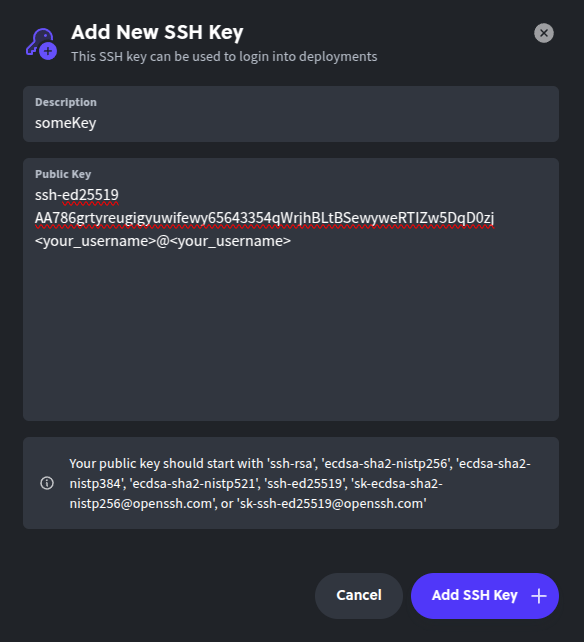
That’s it! Now you can access your deployments using SSH