Using Remote Development
At the heart of Diploi lies remote development, allowing you to easily work on any of your projects without the need for software installation or maintenance on your local machine, or dealing with containers. With a single click, you can begin your work without local installation hassle.
Getting Started
Diploi is designed to make remote development as seamless as possible. You can start developing on any of your deployments with just a few clicks.
All you need is to create a development deployment in your project, which will provide you with a remote environment.
You can access development environments through the browser IDE, or connect to them using your favorite IDE via SSH.
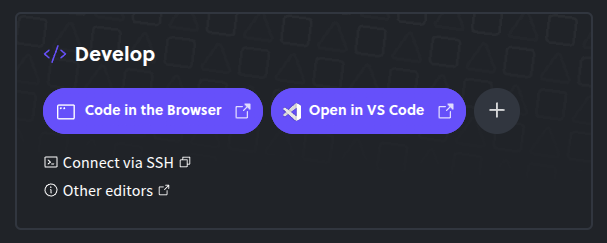
Using Diploi’s Browser IDE
Diploi offers a built-in browser IDE that allows you to start coding immediately without any setup. This is ideal for quick edits or when you need to make changes on the go.
To access the browser IDE, navigate to your deployment’s “Overview” tab, found at:
https://console.diploi.com/<your account>/project/<project id>/deployment/<deployment id>
From there, you can click on the “Code in the browser” button, which will open the browser IDE in a new tab.
Using Your Local IDE
To connect to your remote development environment using your own IDE, you need to add your public SSH key, which you can do by following the instructions in our SSH guide.
Diploi officially supports:
-
VS Code with the Remote Development extension
- Cursor
Connecting you IDE
If it is the first time you are connecting to a deployment, you will need to add your IDE to the “Develop” section of your deployment, by clicking on the plus icon next to the “Code in the Browser” button.
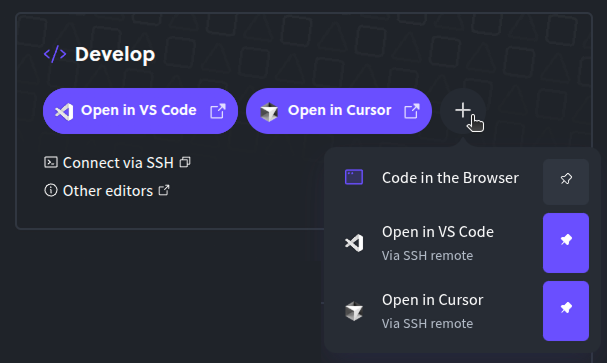
Configuration
Your local VS Code configuration will be used for all remote environments, but certain features (like extensions) need to be configured on a per-deployment basis.
Other IDEs
Diploi supports any IDE capable of connecting to a remote machine via SSH. This includes terminal-based IDEs like Vim.
Terminal Based IDEs
Simply open an SSH connection to your deployment, and install your favorite IDE.