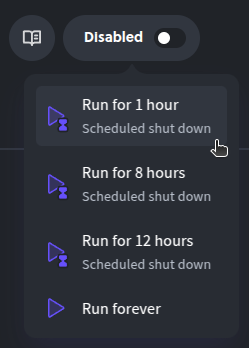Creating a Deployment
After you create a Project, a development deployment is automatically created for you, and you can create additional deployments for staging and production environments, or other development environments as needed.
Launching a New Deployment
To launch a new deployment, go to the Deployments tab inside of your Project:
https://console.diploi.com/<your account>/project/<project Id>
And there, you can click on the Create Deployment button to launch the deployment creation wizard.
Deployment Types
To start a deployment, you have three different options:
- Development which allows you to start a server on which you can start a remote development environment using VSCode or our browser IDE, or connect directly to the server via SSH. For more about remote development, check out our Remote Development guide.
- Staging to test your application and ensure stability before launching changes in your application to production.
- Production to launch your application when it is ready to be used by your end users.
Choosing a Deployment Size
Once you choose the type of deployment you need, choose the size that the deployment should have. The available deployment sizes include:
- S - 2 vCPUs and 4 GB of ram - 0,026 €/hour
- M - 2 vCPUs and 8 GB of ram - 0,048 €/hour
- L - 4 vCPUs and 16 GB of ram - 0,089 €/hour
- XL - 8 vCPUs and 32 GB of ram - 0,182 €/hour
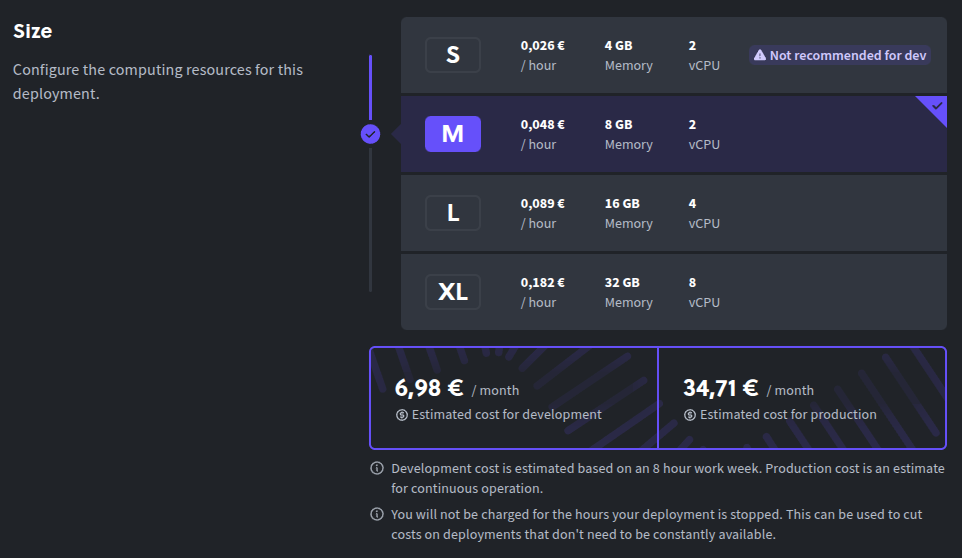
Once you have configured the type and size of your deployment, you can click on the Create Deployment button to start your deployment.
Connecting via SSH to a Deployment
If you need to connect via SSH to your deployment, you can do it by getting the SSH connection string from the “Components” and “Add-ons” sections found at the bottom of the “Overview” tab of your deployment, found at:
https://console.diploi.com/<your account>/project/<project id>/deployment/<deployment id>
From there, you can copy the SSH connection string for the component or add-on you want to connect to by clicking on the “Connect +” button next to the component or add-on.
For more information on how to connect to your deployment via SSH, check out our SSH guide.
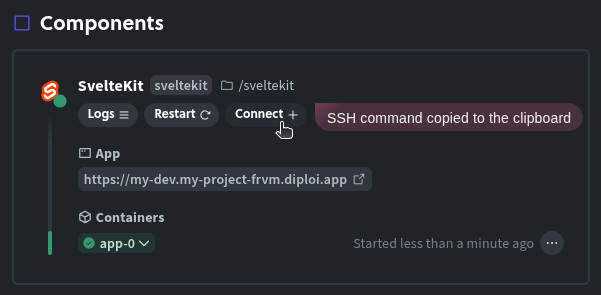
Shutting Down a Deployment
If you want to stop a deployment from running, all you need to do is click on the “enabled” switch from the Deployments tab inside of your Project.
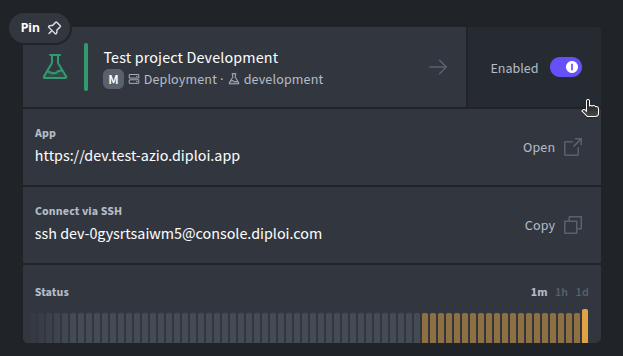
Alternatively, you can also shutdown a deployment by clicking on the “enabled” switch found at the top of your Deployment’s status page.

You can restart your Deployment at any time by clicking on the same switch you used for shutdown. When you click on the switch, a dropdown will appear allowing you to choose the amount of time you want the deployment to be active for.